Using Web Bluetooth APIs with Wio Terminal
This is the wiki of interacting Wio Terminal's Bluetooth Feature with the Web Bluetooth APIs. The Web Bluetooth APIs provides you the ability of interacting Bluetooth devices on web browsers.
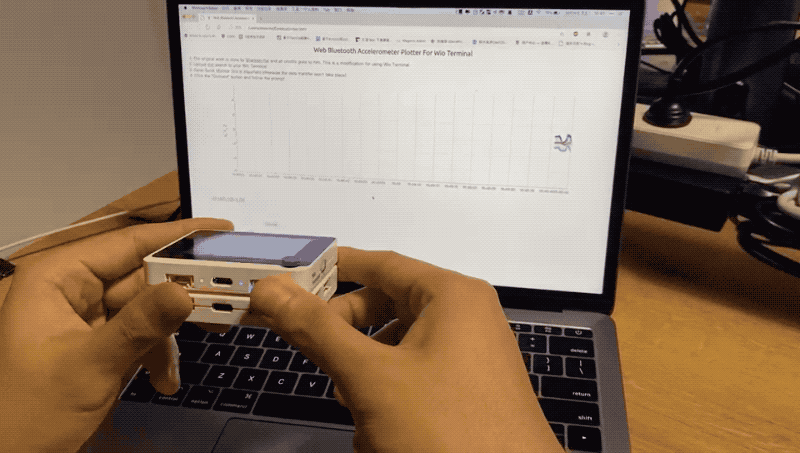
What is Web Bluetooth API
Until now, the ability to interact with bluetooth devices has been possible only for native apps. The Web Bluetooth API aims to change this and brings it to web browsers as well. Alongside efforts like Physical Web, people can walk up to and interact with devices straight from the web. Check out this drone controlled from a web app video to get a sense of how that would work.
Web Bluetooth Simple Example
The following example demonstrate how to set up Wio Terminal and use a simple HTML site to interact the Web Bluetooth API with Wio Terminal's Bluetooth.
Arduino Set-Up
Please follow the Wio Terminal Bluetooth Overview to flash Bluetooth firmware to Wio Terminal and download dependent libraries before the followings.
Copy the following code and upload to Wio Terminal:
#include <rpcBLEDevice.h>
#include <BLEServer.h>
#include <BLE2902.h>
bool _BLEClientConnected = false;
uint8_t level = 10;
#define BatteryService BLEUUID((uint16_t)0x180F)
BLECharacteristic BatteryLevelCharacteristic(BLEUUID((uint16_t)0x2A19), BLECharacteristic::PROPERTY_READ | BLECharacteristic::PROPERTY_WRITE | BLECharacteristic::PROPERTY_NOTIFY);
class MyServerCallbacks : public BLEServerCallbacks {
void onConnect(BLEServer* pServer) {
_BLEClientConnected = true;
};
void onDisconnect(BLEServer* pServer) {
_BLEClientConnected = false;
}
};
/* ############################################################### CALL back to receive data from Phone */
#define CHARACTERISTIC_UUID_RX "6E400002-B5A3-F393-E0A9-E50E24DCCA9E"
class MyCallbacks: public BLECharacteristicCallbacks {
void onWrite(BLECharacteristic *pCharacteristic) {
std::string rxValue = pCharacteristic->getValue();
Serial.println(rxValue[0]);
if (rxValue.length() > 0) {
Serial.println("*********");
Serial.print("Received Value: ");
for (int i = 0; i < rxValue.length(); i++) {
Serial.print(rxValue[i]);
}
Serial.println();
Serial.println("*********");
}
}
};
/* ############################################################### */
void initBLE() {
BLEDevice::init("BLE Battery");
// Create the BLE Server
BLEServer *pServer = BLEDevice::createServer();
pServer->setCallbacks(new MyServerCallbacks());
// Create the BLE Service
BLEService *pBattery = pServer->createService(BatteryService);
pBattery->addCharacteristic(&BatteryLevelCharacteristic);
BatteryLevelCharacteristic.addDescriptor(new BLE2902());
/* ############################################################### define callback */
BLECharacteristic *pWriteCharacteristic = pBattery->createCharacteristic(
CHARACTERISTIC_UUID_RX,
BLECharacteristic::PROPERTY_WRITE
);
pWriteCharacteristic->setAccessPermissions(GATT_PERM_READ | GATT_PERM_WRITE);
pWriteCharacteristic->setCallbacks(new MyCallbacks());
/* ############################################################### */
pServer->getAdvertising()->addServiceUUID(BatteryService);
pBattery->start();
// Start advertising
pServer->getAdvertising()->start();
}
void setup() {
Serial.begin(115200);
// while(!Serial);
Serial.println("--- Wio Terminal BLE Battery Level Indicator ---");
initBLE();
}
void loop() {
BatteryLevelCharacteristic.setValue(&level, 1);
BatteryLevelCharacteristic.notify();
delay(3000);
level++;
Serial.print("Battery Level: ");
Serial.println(int(level));
if (int(level)==100)
level=0;
}
The above code configures Wio Terminal with the Bluetooth discoverable name BLE Battery and as Bluetooth Server and establish a Battery BLE Service. This is important and needs to match with Web Bluetooth APIs HTML Site later.
Web Bluetooth API HTML Website
Now Wio Terminal is all set-up, we need to write a HTML site with the Web Bluetooth APIs so that they can interact. Check the following for reference:
Download the
webbluetooth.htmlfrom here.Open the
webbluetooth.htmlusing the Latest Google Chrome or Microsoft Edge(which supports Web Bluetooth APIs).Right click on the site and select Inspect (CMD+OPT+I for macOS and Ctrl+Shift+I for Windows), select Control Console:
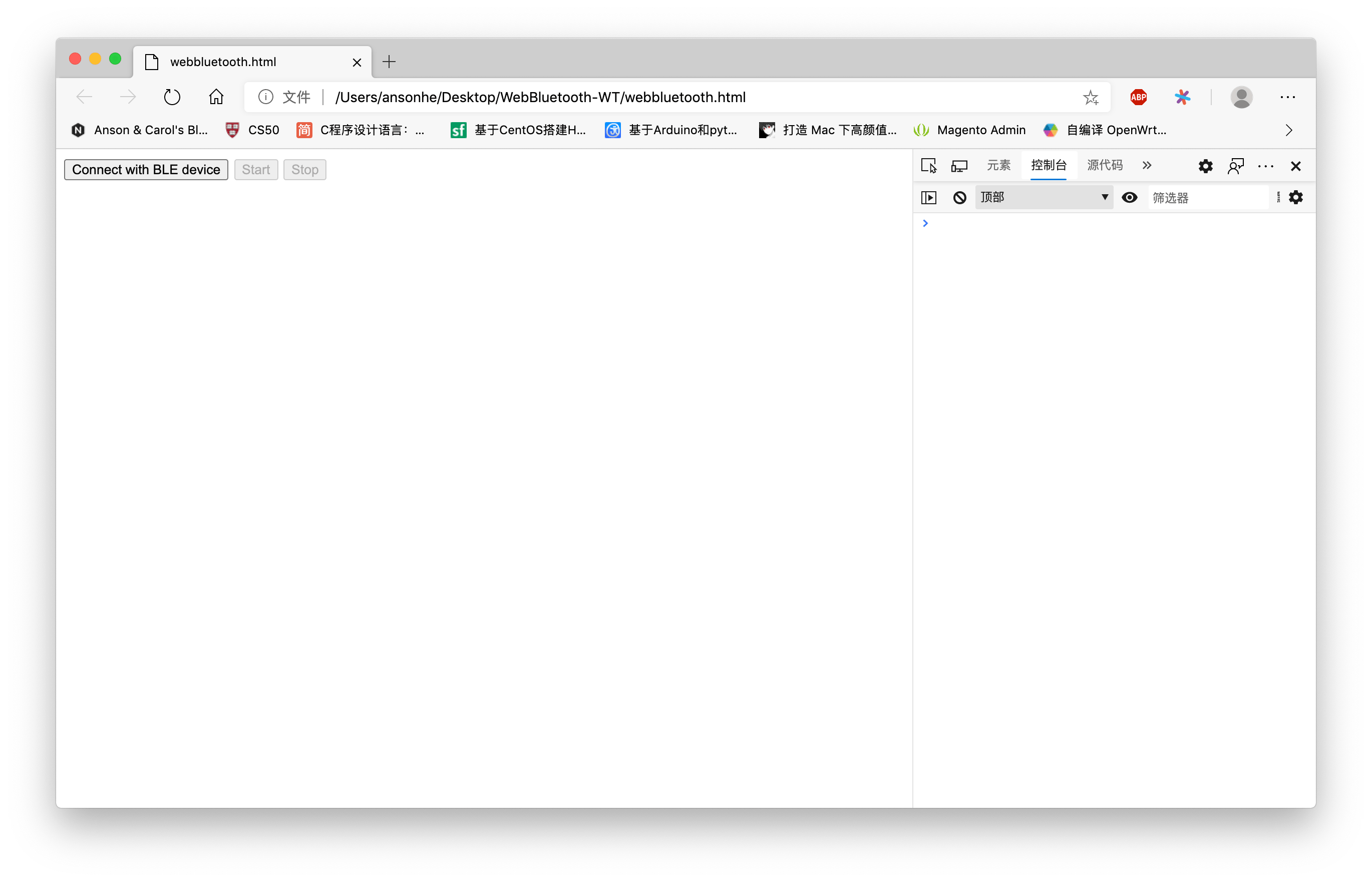
- Click on the Connect with BLE device button on the site. You should see that the
BLE Battery(Wio Terminal) appeared in the connecting window. Click on Connect.
Note: The Web Bluetooth APIs actually will discover all the BLE devices nearby, but here used filter to only limited to the BLE device named BLE Battery.
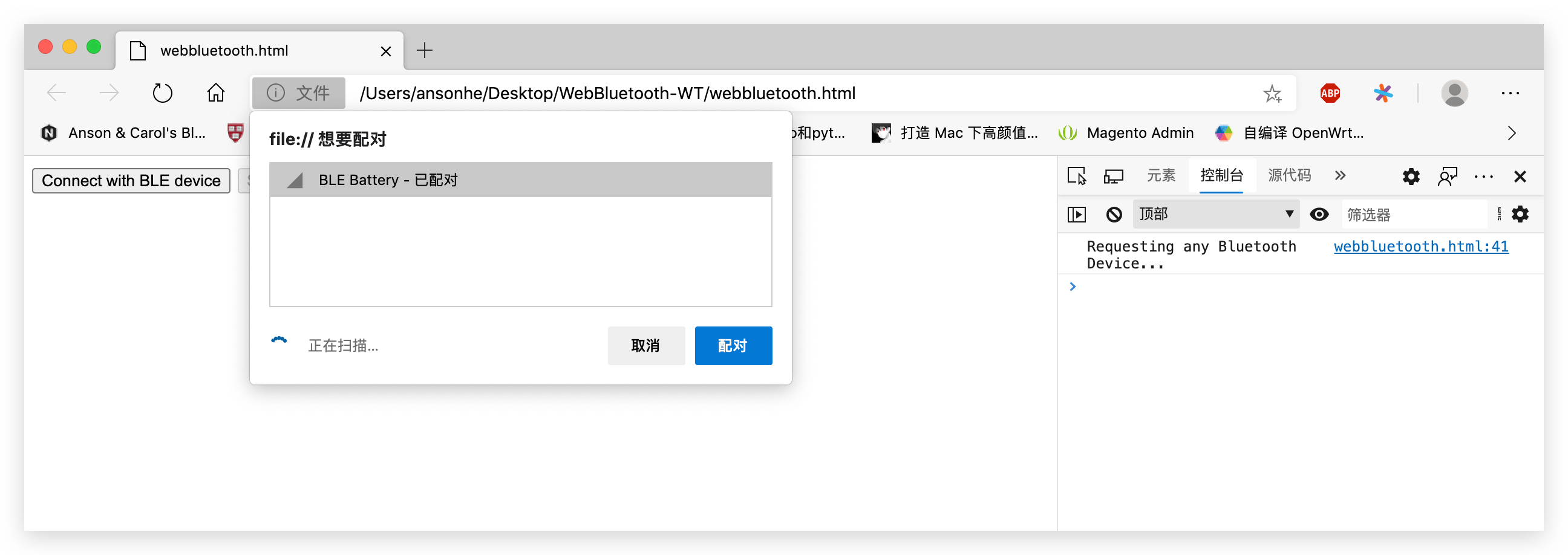
- Click on Start button on the site and it will start receiving data battery information transmitted from Wio Terminal!
Web Bluetooth API Site Console:
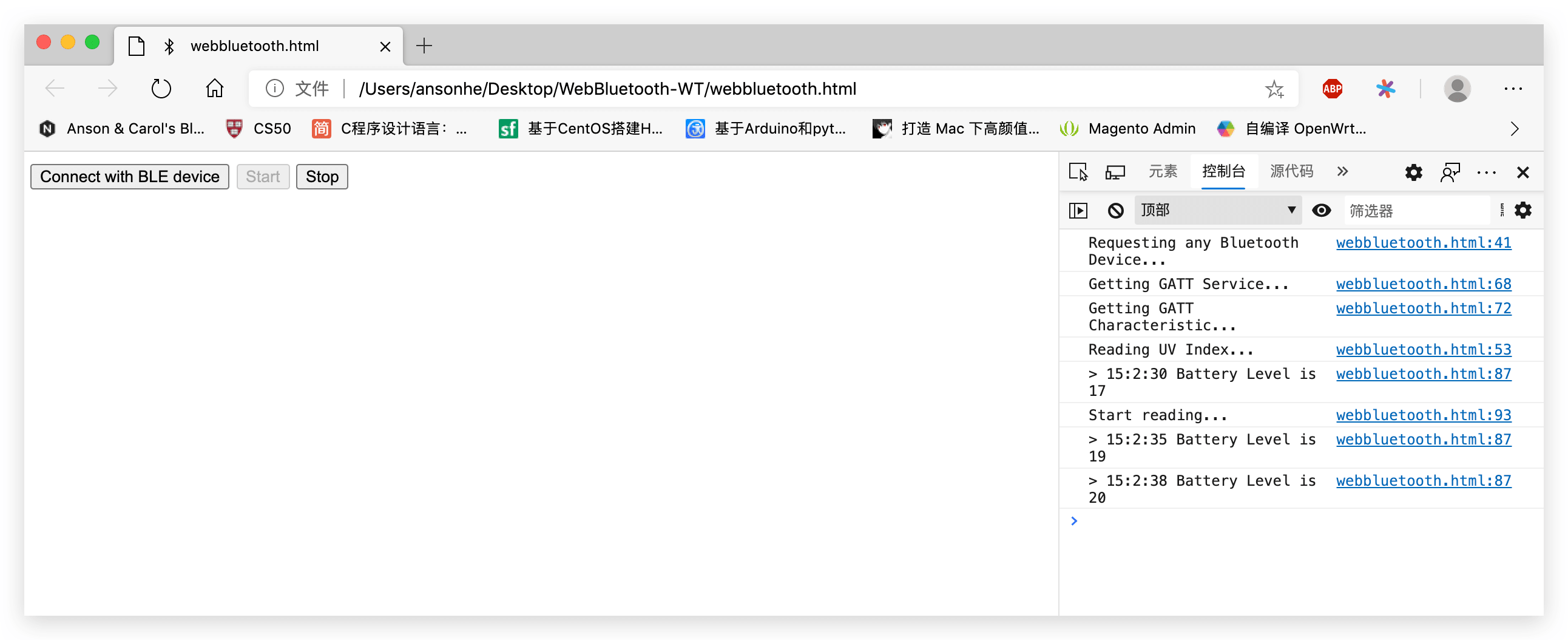
Arduino Serial Monitor Control Console:
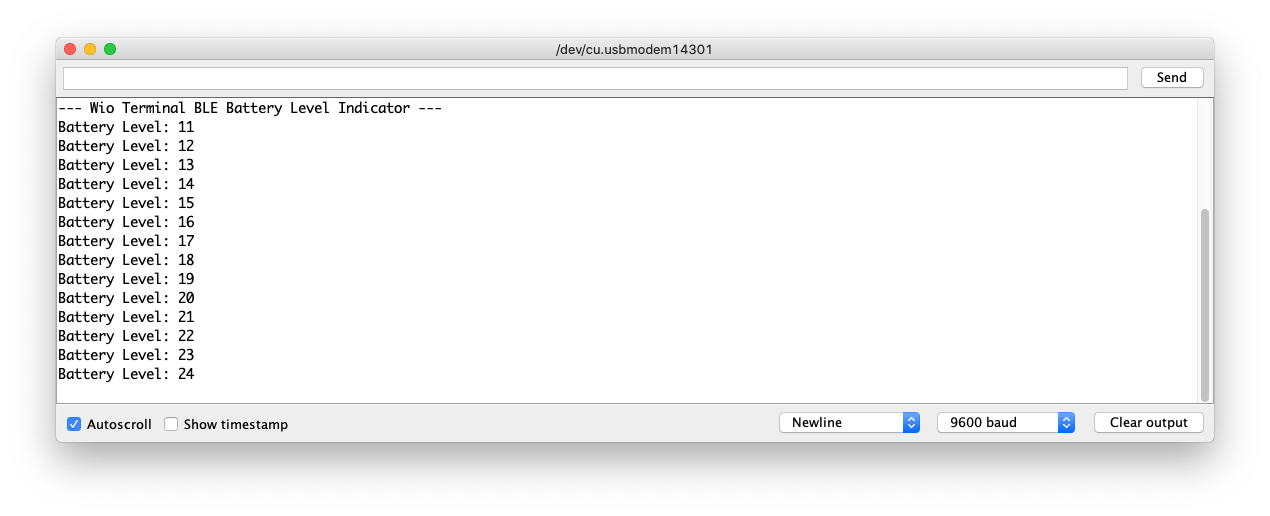
- Now the Wio Terminal is interacting with the site using Web Bluetooth APIs! This makes the BLE feature more much interesting that you can have information transmitted though Web Browsers!
Visualizing Accelerator Data on Web Site using Web Bluetooth APIs
The following is a good example of using Web Bluetooth APIs on a Site. This example site connects the Wio Terminal using Web Bluetooth and visualize the onboard accelerator data.
Arduino Set-up
Please make sure you have followed the Wio Terminal's Accelerator Overview before the followings.
Download the
WebBluetooth-Accelerator.inoExample or Copy the following code in Arduino IDE.
#include <rpcBLEDevice.h>
#include <BLEServer.h>
#include <LIS3DHTR.h>
#define accelerometerService "19b10000-e8f2-537e-4f6c-d104768a1214"
#define firstCharacteristic "19b10010-e8f2-537e-4f6c-d104768a1214"
#define DESCRIPTOR_UUID "19b10010"
LIS3DHTR<TwoWire> lis;
bool deviceConnected = false;
bool oldDeviceConnected = false;
BLEServer *pServer = NULL;
BLECharacteristic * pCharacteristic;
class MyServerCallbacks: public BLEServerCallbacks {
void onConnect(BLEServer* pServer) {
Serial.println("MyServerCallbacks onConnect ");
deviceConnected = true;
};
void onDisconnect(BLEServer* pServer) {
deviceConnected = false;
}
};
class MyCallbacks: public BLECharacteristicCallbacks {
void onWrite(BLECharacteristic *pCharacteristic) {
std::string rxValue = pCharacteristic->getValue();
if (rxValue.length() > 0) {
Serial.println("*********");
Serial.print("Received Value: ");
for (int i = 0; i < rxValue.length(); i++)
Serial.print(rxValue[i]);
Serial.println();
Serial.println("*********");
}
}
};
void setup() {
Serial.begin(115200);
// while(!Serial){};
lis.begin(Wire1);
if (!lis) {
Serial.println("Accelerater Error!");
while(1);
}
lis.setOutputDataRate(LIS3DHTR_DATARATE_25HZ); //Data output rate
lis.setFullScaleRange(LIS3DHTR_RANGE_2G); //Scale range set to 2g
Serial.println("Accelerater Initialised!");
Serial.println("Starting BLE work!");
BLEDevice::init("Accelerometer");
pServer = BLEDevice::createServer();
pServer->setCallbacks(new MyServerCallbacks());
BLEService *pService = pServer->createService(accelerometerService);
pCharacteristic = pService->createCharacteristic(
firstCharacteristic,
BLECharacteristic::PROPERTY_READ |
BLECharacteristic::PROPERTY_WRITE
);
pCharacteristic->setAccessPermissions(GATT_PERM_READ | GATT_PERM_WRITE);
BLEDescriptor *pDescriptor = pCharacteristic->createDescriptor(
DESCRIPTOR_UUID,
ATTRIB_FLAG_VOID | ATTRIB_FLAG_ASCII_Z,
GATT_PERM_READ | GATT_PERM_WRITE,
2
);
pCharacteristic->setCallbacks(new MyCallbacks());
pService->start();
BLEAdvertising *pAdvertising = BLEDevice::getAdvertising();
pAdvertising->addServiceUUID(accelerometerService);
pAdvertising->setScanResponse(true);
pAdvertising->setMinPreferred(0x06); // functions that help with iPhone connections issue
pAdvertising->setMinPreferred(0x12);
BLEDevice::startAdvertising();
Serial.println("Characteristic defined! Now you can read it in your phone!");
}
void loop() {
if (deviceConnected) {
updateAcceleration();
}
// disconnecting
if (!deviceConnected && oldDeviceConnected) {
delay(500); // give the bluetooth stack the chance to get things ready
pServer->startAdvertising(); // restart advertising
Serial.println("start advertising");
oldDeviceConnected = deviceConnected;
}
// connecting
if (deviceConnected && !oldDeviceConnected) {
// do stuff here on connecting
oldDeviceConnected = deviceConnected;
}
}
void updateAcceleration() {
float x_values, y_values, z_values;
x_values = lis.getAccelerationX();
y_values = lis.getAccelerationY();
z_values = lis.getAccelerationZ();
String accelerometerData = String(x_values)+"|"+String(y_values)+"|"+String(z_values);
Serial.println(accelerometerData);
pCharacteristic->setValue(accelerometerData.c_str());
pCharacteristic->notify();
delay(20);
}
- Upload the example to Wio Terminal.
Web Bluetooth API HTML Website
- Open the Web Bluetooth Accelerometer Plotter For Wio Terminal Website.
You can also read the HTML source code here, for more reference.
- Connect your device named
Accelerator(Wio Terminal), and you should be able to see the Accelerator data on the Web Site!
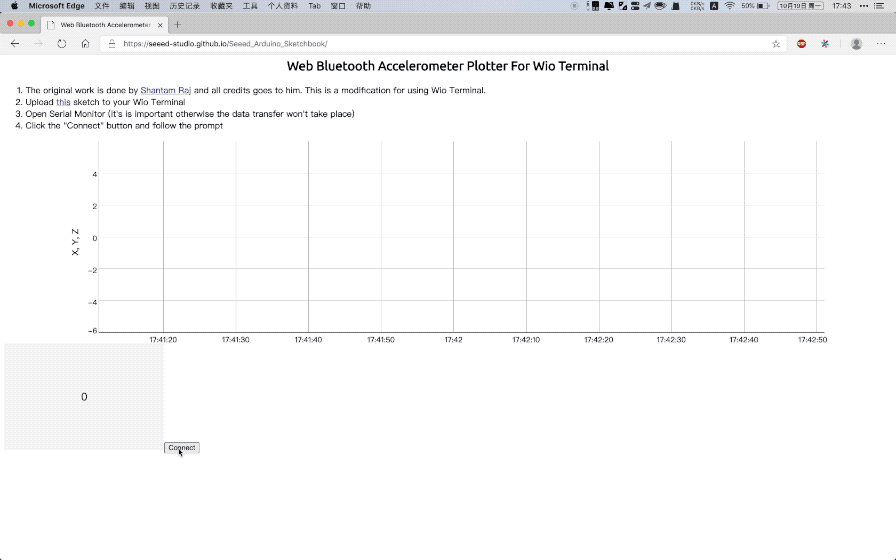
This means you can write a Web Bluetooth Interact Website with Wio Terminal!
Resources
Tech Support & Product Discussion
Thank you for choosing our products! We are here to provide you with different support to ensure that your experience with our products is as smooth as possible. We offer several communication channels to cater to different preferences and needs.